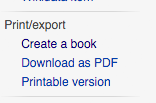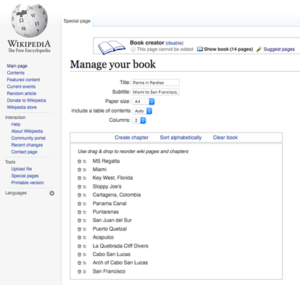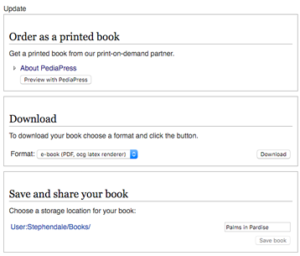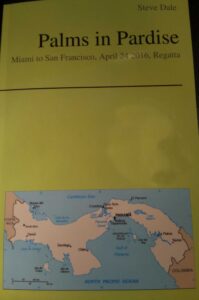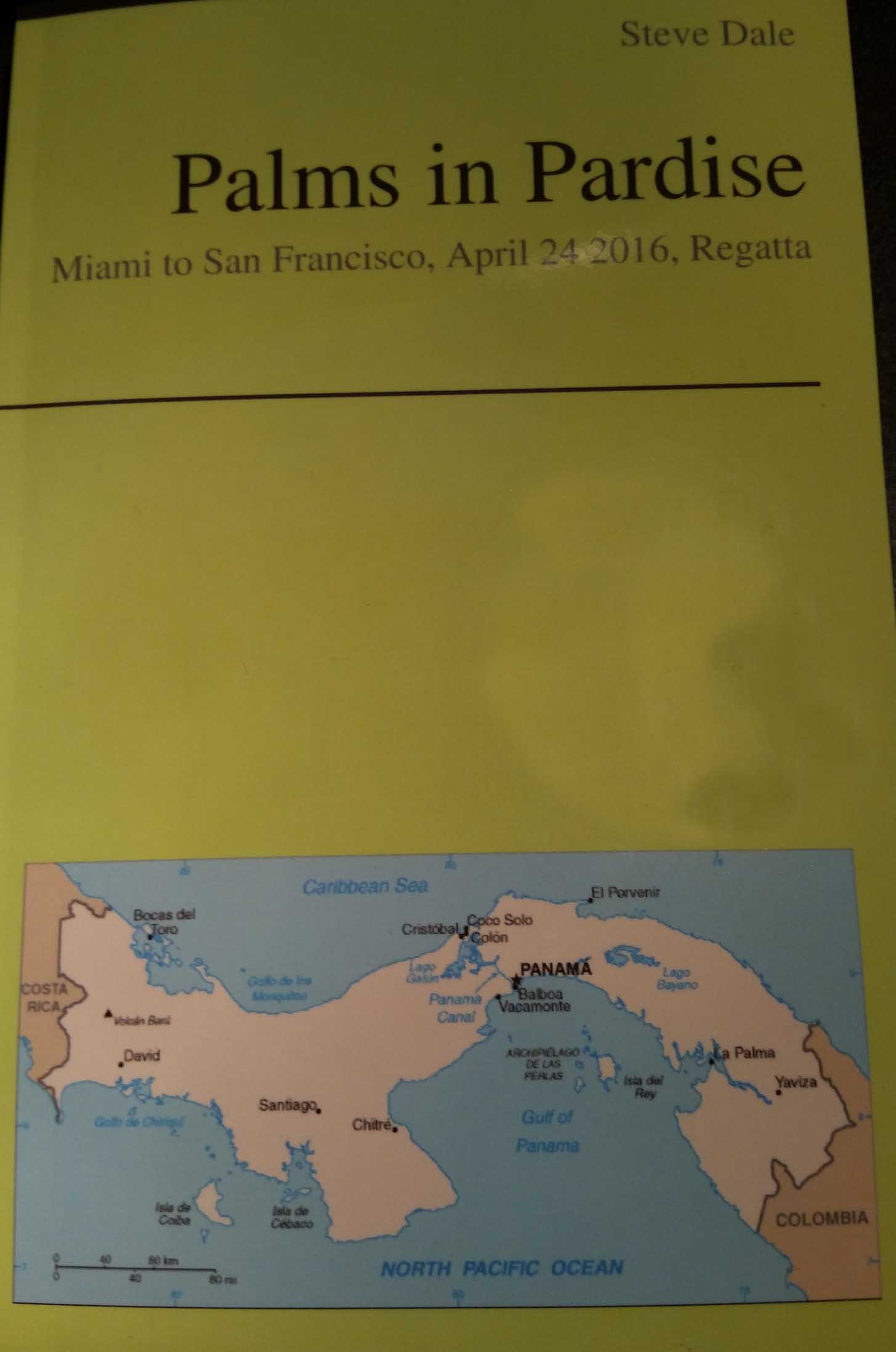
An original version of this post was published in January 2013, but I thought it was worth updating and re-posting, having just created a travel guide for our forthcoming cruise from Miami to San Francisco, via the Panama Canal.
A much-overlooked but useful feature of Wikipedia is the “Create A BooK” tool. This enables you to source useful reference information from Wikipedia’s pages into your own personalised book, that you can either download for a free as a PDF or in open document format.
Alternatively for a small charge, you can have it professionally typeset and bound. Why would you want to do this you may ask? Well, for me it was the desire to have my own personalised reference guide for the places I am visiting on my trip (cruise) from Miami, via the Panama Canal, Central America, and finishing in San Francisco.
For my guide I’ve sourced information about the places I’m visiting, the indigenous peoples, the animals and wildlife, the climate, the languages and much more. All neatly indexed and collated with photos, text and hyperlinks. If travel is not your thing, you could maybe create a book about your favourite music, composer or a specific professional interest. If you’d like to give it a go, read on.
How to Create A Book Using Wikipedia
Search, browse and navigate to the Wikipedia article of your choice. On the left hand side, near the bottom is the create a book menu. It includes two items – Add wiki page and Books help.
Start adding the pages to your book by clicking the Add wiki page link on the relevant Wikipedia pages you want to include. The number of pages in the book gets automatically updated in the menu on the left. Two additional menu items ““ Show book (with a page counter) and Suggest Pages appear in the menu. This latter option triggers Wikipedia’s automated search engine that looks for similar content to that which you’ve previously searched. I’ve found this to be quite useful once I’ve finished looking up all the places we are going to visit on this trip since it might trigger a few more ideas, e.g. languages and local dialects.
You can also add an entire category within which the relevant page falls with just a single click. You can find the category hierarchy at the end of the article page.
Add The Title Of Your Book
With all pages added, click the Show book button to review your book. Here it is possible to add a book title (and a subtitle) and change the ordering of the wiki pages of the book through drag and drop. Unwanted pages can be dumped by a simple click of the “dustbin” icon. New chapters can be included using the Create chapter link.
Many advanced functions like adding a particular revision or saving a book and improving the layout can be achieved through a combination of advanced functions. The Help page details those steps.
Download Or Order A Printed Copy
Voila! You have just “written” your first book with the help of Wikipedia. Now, the finished book can be downloaded in PDF or OpenDocument format or ordered as a bound book. To download in the format of your choice, select the format from the dropdown and click theDownload button. To order the book as a bound book, click the Order book from PediaPressbutton.
Wikipedia’s built-in rendering engine assembles the pages, grabs the images and parses them before they are passed on to the user in the final downloadable format. In its final format my 14 Wikipedia pages transformed into a 65MB file downloaded as a 155 page PDF book. The end result was good, with neat alignments of photos and text. It is worth remembering that one Wikipedia page can scroll downwards into multiple physical printed pages, and hence why my 14 Wikipedia pages translated into 155 printed pages.
If you take the PediaPress option as I have done, you’ll pay for typesetting, layout and binding. Cost will depend on whether you want colour (I did) or black and white, and if you want a hard or paperback cover. I was pleased with the end result (see photo) and will be using this as my everyday companion during this holiday.